How Install Minecraft Forge
How to Install Minecraft Forge - Minecraft Forge is an essential modding platform for Minecraft players who want to experience the game at its fullest potential. As a Minecraft enthusiast, you have probably heard about Minecraft Forge and its numerous benefits. With Minecraft Forge, players have access to an expansive library of mods that enhance the gameplay experience, making it more enjoyable and exciting.
What is Minecraft Forge?
Minecraft Forge is a modding platform that allows Minecraft players to install and use mods created by the community. Modding is the process of modifying the game by adding or changing elements such as items, blocks, and features. Minecraft Forge makes it easier for players to use mods by providing a stable and reliable platform, making the installation process simpler.
How to Install Minecraft Forge
Installing Minecraft Forge is easy, and it does not require any technical knowledge. Here is a straightforward guide to help you install Minecraft Forge:
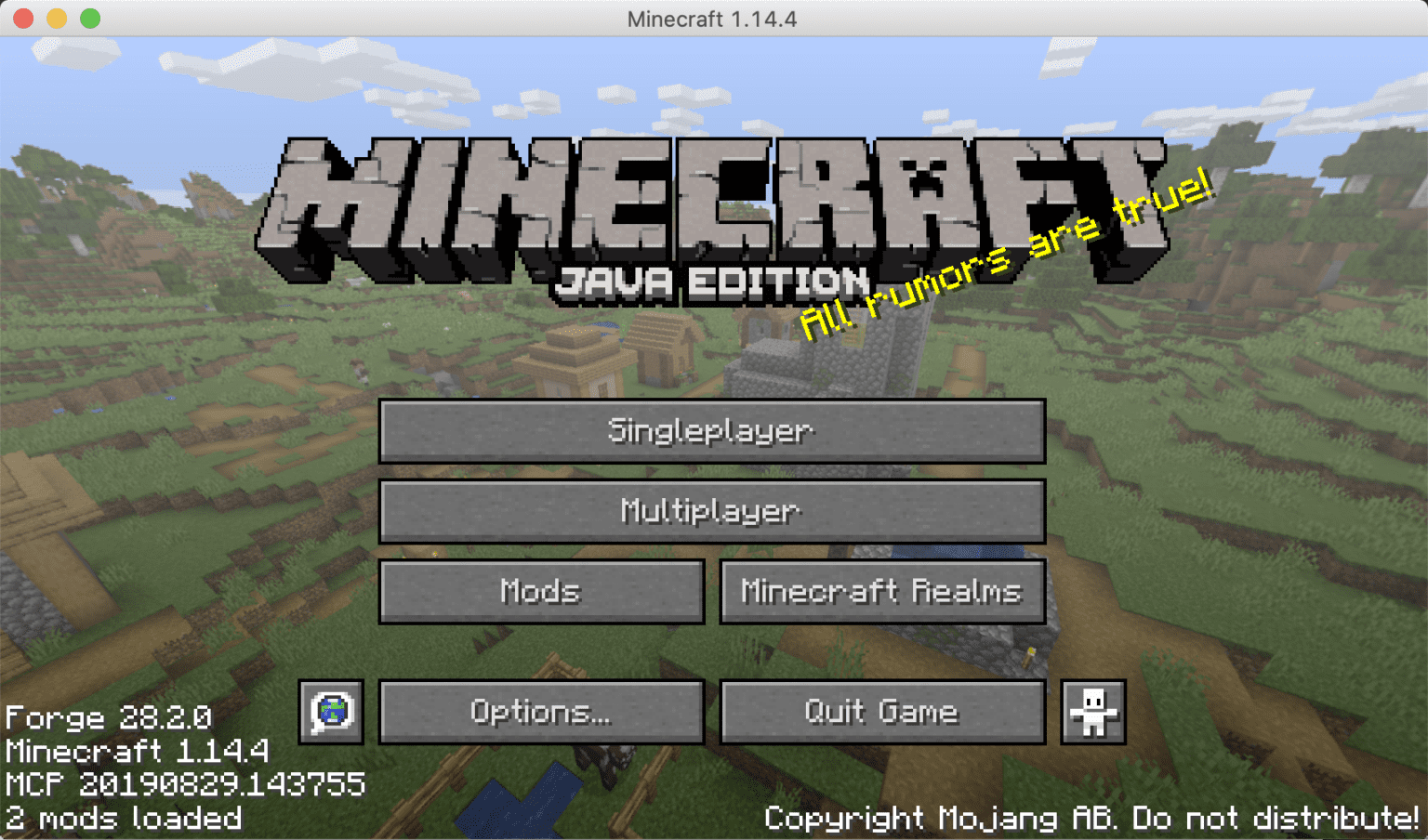
Step 1: Download Minecraft Forge
The first step in installing Minecraft Forge is to download the installer from their official website. Make sure to select the version of Minecraft that you are using to ensure compatibility.
Step 2: Run Minecraft Forge Installer
After downloading the installer, locate it in your downloads folder and double-click it to run it. A window will appear, prompting you to select the installation location. You can leave the default location or choose a different one, depending on your preferences.
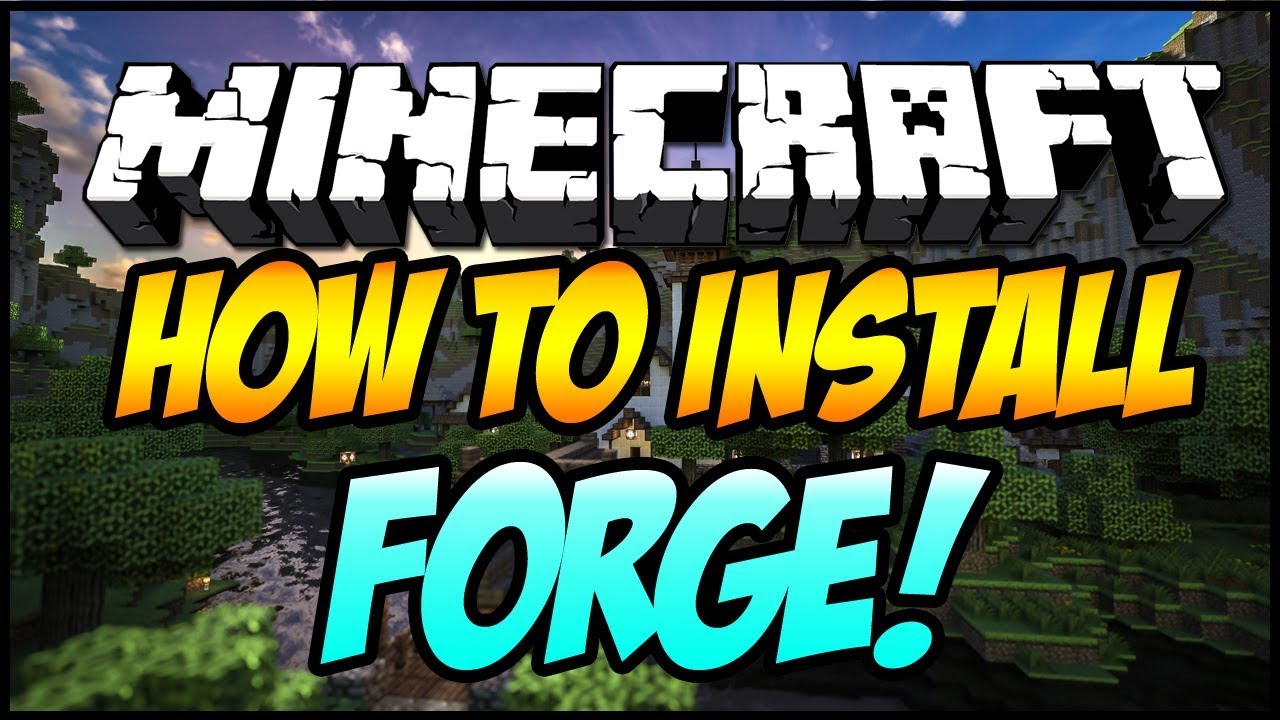
Step 3: Install Minecraft Forge
Once you have selected the installation location, click the "Install" button to start the installation process. Minecraft Forge will automatically install all the necessary files and create a new profile in the Minecraft launcher.
Step 4: Launch Minecraft
After the installation is complete, launch Minecraft from the new profile created by Minecraft Forge. You can now install any mods that are compatible with the version of Minecraft you are using.
Tips and Ideas
Now that you have installed Minecraft Forge, you can start exploring the vast world of Minecraft mods. Here are some tips and ideas to help you get started:
Tip 1: Use CurseForge
CurseForge is a popular website that hosts thousands of Minecraft mods. It is an excellent resource for finding mods that suit your preferences, and it also allows you to filter mods by category and Minecraft version.
Tip 2: Check Compatibility
Before installing any mod, make sure to check its compatibility with Minecraft Forge and your version of Minecraft. Using incompatible mods can result in crashes and unstable gameplay.
Tip 3: Install Only What You Need
While it may be tempting to install as many mods as possible, it is best to install only the mods that you need. Installing too many mods can cause performance issues and make the game unstable.
How to Uninstall Minecraft Forge
If you decide to uninstall Minecraft Forge, here is a straightforward guide to help you:
Step 1: Locate Minecraft Folder
The first step in uninstalling Minecraft Forge is to locate the Minecraft folder on your computer. The default location of the Minecraft folder is:
Windows: %appdata%\.minecraft Mac OS X: ~/Library/Application Support/minecraft Linux: ~/.minecraft
Step 2: Delete Minecraft Forge Files
After locating the Minecraft folder, navigate to the "mods" folder and delete all the files related to Minecraft Forge. Also, delete the Minecraft Forge profile that was created in the Minecraft launcher.
Step 3: Launch Minecraft
Once you have deleted all the Minecraft Forge files, launch Minecraft to ensure that it runs smoothly. If there are any issues, try reinstalling Minecraft.
Conclusion
Minecraft Forge is an essential tool for Minecraft modding, and it allows players to enhance the gameplay experience by installing mods created by the community. Installing Minecraft Forge is easy, and it does not require any technical knowledge. Once installed, players can explore the vast world of Minecraft mods and customize their gameplay experience. Remember to always check the compatibility of mods before installing them, and only install the mods that you need to avoid potential issues.
Find more articles about How Install Minecraft Forge
Post a Comment for "How Install Minecraft Forge"