How To Set Home Page On Chrome
How To Set Home Page On Chrome - Chrome may be your go-to browser, but if you have trouble getting to your favorite website, it may be because you haven't set your home page. Your home page can be any page you want when you open the Chrome browser, but not everyone knows how to set it up. In this article, we're going to show you how.
What is a Home Page?
The Basics
First things first, let's talk about what a home page is. A home page is the page that appears when you first open your Chrome browser. It's the page that you see before you start browsing the web. A home page can be any page you want. Some people like to have their favorite news website as their home page, while others prefer an email client like Gmail or Outlook. The choice is entirely up to you.
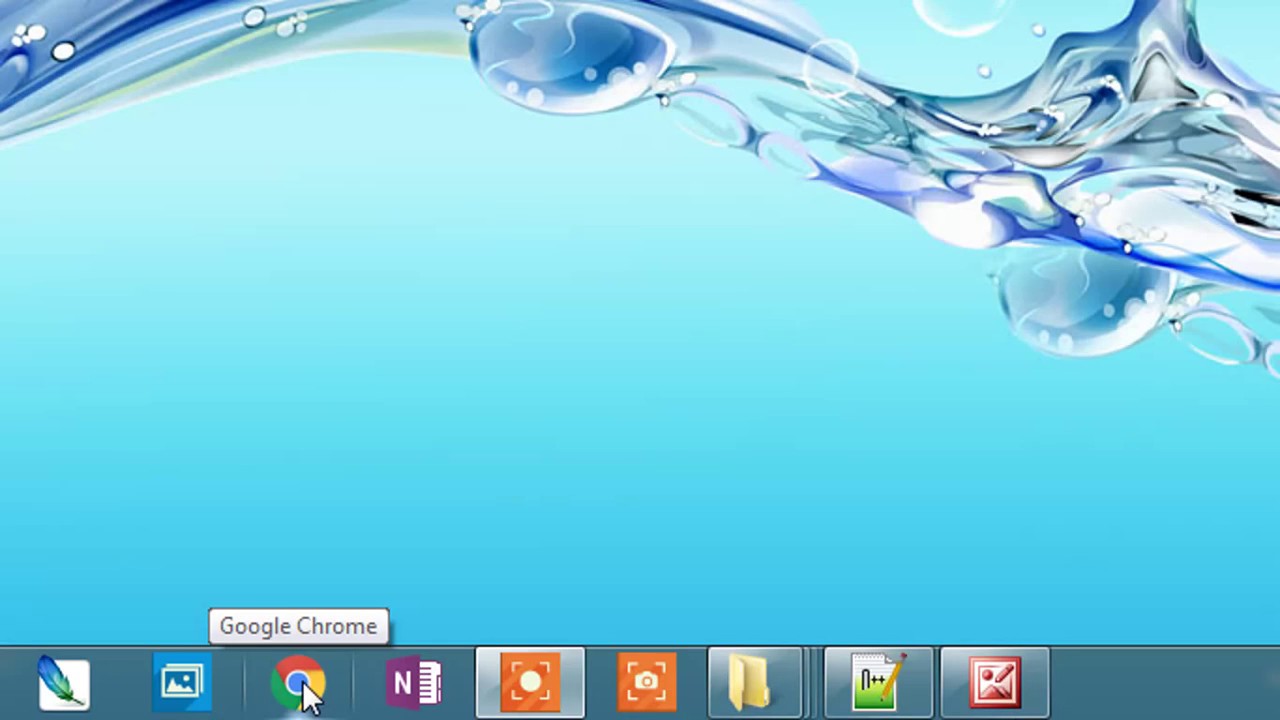
How to Set a Home Page
The Process
Now that you know what a home page is, it's time to set one up. Setting a home page in Chrome is incredibly easy, and it only takes a few clicks. Here is how you can do it:
- Open the Chrome browser on your computer.
- Click on the three dots in the top-right corner of the browser window.
- In the drop-down menu, select Settings.
- Scroll down to the section labeled "On startup."
- Select the option labeled "Open a specific page or set of pages."
- Click on the "Add a new page" button.
- Type the URL of the website you want to set as your home page into the text box.
- Click on "Add."
- Click on the "Use current pages" button to use all the pages that are currently open in your browser as your home page.
- Click on "Save" to save your settings.
That's it! You've successfully set your home page in Chrome. Now, every time you open the browser, you'll be taken directly to the website you chose.
Tips and Ideas
Make it Relevant
When choosing a home page, it's important to make it relevant to your needs. If you frequently visit a particular website, it makes sense to make it your home page. This can save you time in the long run, as you won't have to type in the URL every time you want to access the website.
Personalize It
A home page can be a great way to personalize your browsing experience. Instead of using a generic page, you can choose a page that reflects your interests or personality. For example, you could use a page that highlights news stories that are relevant to you, or you could use a page with inspirational quotes or images.
Try Different Pages
If you're not sure what page to use as your home page, don't be afraid to experiment. You can try using different pages to see which one works best for you. You can also change your home page whenever you want, so don't worry too much about making the perfect choice.
How to Change Your Home Page
Updating Your Settings
If you ever want to change your home page, you can do so by following these simple steps:
- Open the Chrome browser on your computer.
- Click on the three dots in the top-right corner of the browser window.
- In the drop-down menu, select Settings.
- Scroll down to the section labeled "On startup."
- Select the option labeled "Open a specific page or set of pages."
- Click on the "Add a new page" button.
- Type the URL of the new website you want to set as your home page into the text box.
- Click on "Add."
- Click on the "Use current pages" button to use all the pages that are currently open in your browser as your home page.
- Click on "Save" to save your new settings.
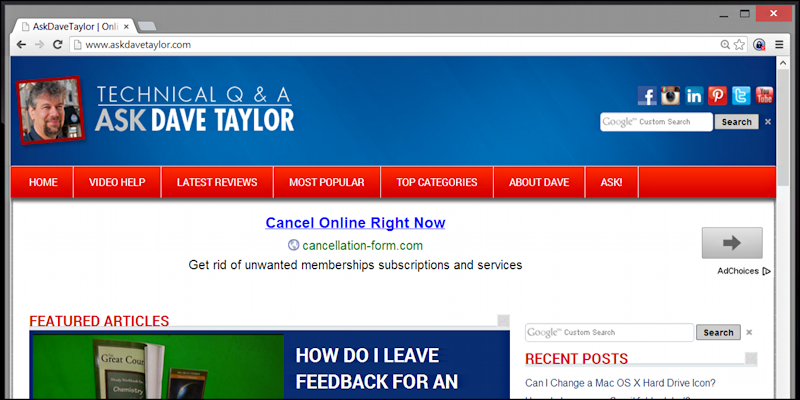
It's that easy! With just a few clicks, you can change your home page to whatever website you want.
Final Thoughts
Take Control
Your home page is an essential part of your browsing experience. It's the page that you see every time you open your browser, so it's important to choose one that works for you. By following the steps outlined in this article, you can set your home page to any website you want. So take control of your browsing experience and set your home page today!
:max_bytes(150000):strip_icc()/003-change-home-page-in-google-chrome-4103616-d11bce2ad98d4b07a9c8d9bcbf9bb0c6.jpg)
We hope this article has been helpful in showing you how to set your home page in Chrome. Remember, your home page is entirely up to you, and you can change it whenever you want. So choose a page that reflects your interests, and enjoy a personalized browsing experience every time you open your browser.
Stay Connected
If you're interested in more tips and tricks for using Chrome, be sure to check out our website for more articles like this one. You can also follow us on social media to stay connected and receive updates on our latest content. Thanks for reading and happy browsing!

Find more articles about How To Set Home Page On Chrome
Post a Comment for "How To Set Home Page On Chrome"