Iphone How To Backup Contacts
iPhone How to Backup Contacts - It's amazing how dependent we have become on our smartphones, particularly when it comes to storing our contact information. Losing important data like phone numbers, email addresses, and contact information of our loved ones or business contacts could be a nightmare. Although iCloud automatically starts creating backups of your essential data every 24 hours, you can never be too careful. This is where taking precautions to back up your iPhone contacts to several locations comes in handy. In this article, we'll outline some tips, ideas, and how-tos on how to backup iPhone contacts online, what apps can help you with this, why you may want to back up your contacts to your SIM card, and how to transfer contacts between iPhones.
How to Backup iPhone Contacts Online
iCloud Backup
Backing up contacts to iCloud provides an excellent solution to keeping those contacts safe. To backup your iPhone contacts online via iCloud, follow these steps:
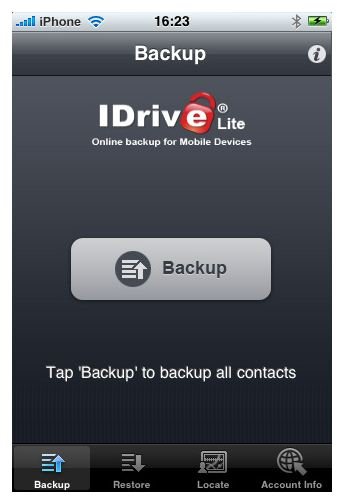
- Go to "Settings" on your iPhone and click on your name to open the "Apple ID" window.
- Click on "iCloud" and "iCloud Backup" on the next screen.
- Toggle on the "iCloud Backup" switch.
- Click on "Back Up Now" to start the backup process.
The process will start automatically from here. You can check the progress by going to SettingsGeneraliCloudiCloud Backup.
Google Contacts Sync
You can also back up your iPhone contacts to Google Contacts directly. This method is beneficial since it allows you to manage your contacts from your computer as well. To backup iPhone contacts online using Google Contacts, follow these steps:

- Open "Settings" > "Passwords and Accounts" > "Add Account".
- Select "Google" from the list of available email providers.
- Add your account details.
- Toggle "Contacts" to "on".
- Your iPhone contact list should now automatically sync with your Google contact list.
Third-Party Backup Apps
There are numerous third-party backup apps available at the iOS App Store that can help you backup your iPhone contacts online. Some of the most popular include:
- My Contacts Backup
- Easy Backup
- SIMple Contact BackUp
- TotalBackup
With these apps, you can either backup the contacts to the app's cloud storage or export them as .vcf files to other cloud storage like iCloud, Dropbox, or Google Drive.
Why You May Want to Backup Contacts to Your SIM Card
Backing up contacts to your SIM card can be helpful in situations where you need to switch to a new device or your iPhone's internal memory becomes full. Most SIM cards can only hold about 250 contacts, hence it may not be a suitable option if you have thousands of contacts. Furthermore, some newer iPhone models do not even have SIM cards slot.
To transfer contacts to your SIM card on iPhone, go to Settings > Contacts > Import SIM Contacts. If you're looking to transfer contacts from SIM to iPhone, go to Settings > Contacts > Export SIM Contacts then follow the steps.
Transfer Contacts Between iPhones
There are multiple ways to transfer contacts from one iPhone to another:
- Using iCloud - Turn on iCloud Contacts on your old iPhone, then log in to your iCloud account on your new iPhone, and then turn on iCloud Contacts on it as well. Wait for some minutes for your contacts to sync.
- Using iTunes - Connect your old iPhone to your computer and select it under devices inside iTunes. Click on Info and then put a tick on Sync Contacts. Choose the option to sync All Contacts or only groups to transfer to your new iPhone.
- Using AirDrop - Turn on AirDrop on both iPhones, open the Contacts app, and tap on the contact(s) you want to transfer. Tap Share Contact and select the option to share via AirDrop.
- Using Third-party apps - Several third-party contact transfer apps are available on the App Store. Some popular options include My Contacts Backup, SmartIO, and Copy My Data.
Backing up your iPhone contacts is crucial to preserving your essential information. While there are several ways to backup your contacts, choose an option that suits you best, and ensure you have a backup in multiple locations to be safe.
View more articles about Iphone How To Backup Contacts
Post a Comment for "Iphone How To Backup Contacts"